Download M-horse C5 Stock ROM
Below is the direct link to download the M-horse C5 Stock ROM (Firmware).
Note:
Follow the instructions on how to flash this device carefully, I will not take responsibility on whatever may happen to your device.
Make sure you are downloading the exact ROM of the device you want to flash because flashing a wrong preloader will make the device completely dead (can't power on, can't charge and will not be detected by a computer).
Follow the instructions on how to flash this device carefully, I will not take responsibility on whatever may happen to your device.
Make sure you are downloading the exact ROM of the device you want to flash because flashing a wrong preloader will make the device completely dead (can't power on, can't charge and will not be detected by a computer).
| M-HORSE C5 SPECS | ||||||||||||||||
|---|---|---|---|---|---|---|---|---|---|---|---|---|---|---|---|---|
|
| M-HORSE C5 STOCK ROM |
|---|
File 1 MHORSE_C5_12212015_SC6820-V07-0NE-CARD DOWNLOAD ROM F8_JHM_C5_5991G_NG_APK_V05_20170227_DOUBLECARD DOWNLOAD ROM C5_5991_APK_20160816_V19_DOUBLECARD DOWNLOAD ROM Password to extract file 1 is: seefive2016 IF YOU ENCOUNTER ERROR FDL, UNTICK ALL ITEMS IN JUST THEN START BACKUP AFRESH THIS PAC WAS TESTED ON SINGLE SIM WITH YEAR VERSION -V07-0NE CARD 21/12/2015 FILE FULL SC6820 PAC-V07-0NE CARD {MHORSE_C5_YEAR 12/21/2015} JUST FLASH USERDATA ONLY IF YOU WANT TO REMOVE CODE OR PATTERN. THIS PAC IS FOR SINGLE SIM M-HORSE C5 NOT TESTED ON DUAL SIM M-HORSE C5 PAC FILE Learn how to easily download files from MEGA cloud storage PC or Moblile |
Using ResearchDownload or UpgradeDownload Tool: STEP 1: Download & extract the Stock ROM (Firmware) on your computer. STEP 2: Install the USB Drivers (skip this step if drivers are already installed). STEP 3: Launch ResearchDownload or UpgradeDownload. STEP 4: Click on the Settings-like button above Port. STEP 5: Select the PAC File from the Stock ROM (Firmware) you have downloaded. STEP 6: Click on Start button. STEP 7: Connect device >> holding volume + and volume - button of your device at the same time or holding power button only. STEP 8: Patiently wait for the process to complete. Using Miracle Box:
STEP 1: Download & extract the Stock ROM (Firmware) on your computer.
STEP 2: Install the USB Drivers (skip this step if drivers are already installed). STEP 3: Launch Miracle Box.
STEP 4: Click on SPD.
STEP 5: Select Write.
STEP 6: Select device Chip from Choose type.
STEP 7: Click on the folder-like button to select Stock ROM (Firmware) on the location it is saved.
STEP 8: After Selecting Stock ROM (Firmware),
STEP 9: Click on the Start button.
STEP 10: Connect device holding volume + and volume - key or power key only.
STEP 11: When device is connected, Select Block will pop-out, Click OK.
STEP 12: Patiently wait while the process completes.
|
|
Please Leave a comment after using this ROM
Report if you cannot download this file.
Report if you cannot download this file.



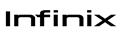
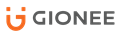

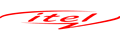

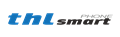

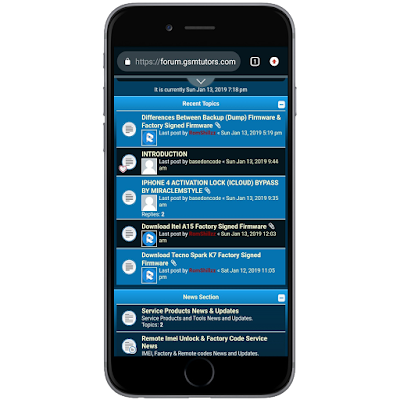
 Follow on Instagram
Follow on Instagram





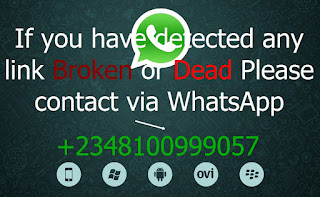
Thanks for ssharing
ReplyDelete