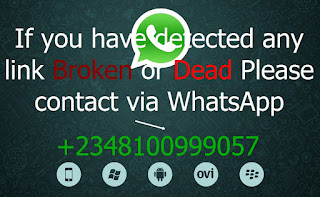How To Easily Download Files From Mega On PC
Mega the long-anticipated file sharing and cloud storage site from mega.co.nz. Mega is focused on end-to-end encryption. This means that files are encrypted both on upload and on download.
With Mega, things are a bit different. While users can share specific files to other Mega users or via email, the URL to a file doesn’t contain a file name; instead, a cryptographic key is appended to the URL. Without this key, you can’t access the file. Once decrypted by the server, a user has the option to download the linked file.
Since the URL doesn’t contain the file name user has to download the file only through the browser. This has a series of disadvantages
- You can’t resume the download if your internet connection is lost.
- you can’t reach your full download speed.
- you have to download a complete file in one go.
- MegaDownloader
- Internet download manager
Method 1: Using MegaDownloader:
Requirements:
1. MegaDownloaderInstructions:
1.Download and install the megadownloader manager from the above link.2.Add the Mega links to the downloader using the ‘add links’ button.
3.The file in the link will be shown, just click ok and start downloading the file.
Add link – MegaDownloader
Mega.co.nz file download in progress
Method 2: Using Internet Download Manager (IDM):
Requirements:
1. Internet Download Manager (IDM)2. A Registered account in Unrestrict.li
Instructions.
1.Get a registered account in unrestrict.li and also download and install the IDM from the adove link.
2.Login in to the unrestrict and paste the Mega url in the box provide under the download menu.
Unrestricted.li Download page
3.Click on the ‘Unrestrict links!’ and copy the download link and paste it in the IDM and start downloading.
Unrestricted Mega.co.nz links
Mega.co.nz download file link
Downloading Mega.co.nz files with IDM
Downloading Mega.co.nz files with IDM
If you want to learn how to download files from MEGA on Mobile, click here
Please Leave a comment after using this Tutorials
Report if you cannot do this.

























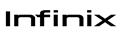
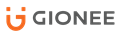

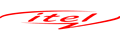

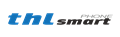

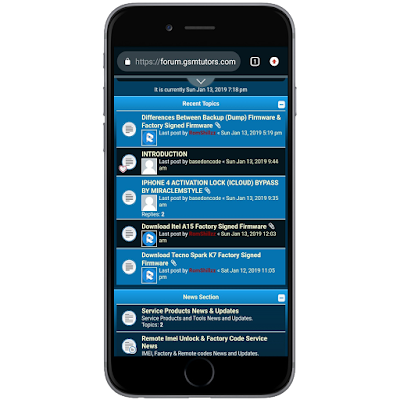
 Follow on Instagram
Follow on Instagram